Swimlanes help you plan items by dividing your Planningboard into horizontal rows based on criteria such as assignees, projects, or custom fields. This layout gives you a clear overview of your work and helps you plan effectively across teams, projects, and priorities.
This article explains all available Swimlane Assignment Types, their purpose, and when each is most effective in Planningboard.
TABLE OF CONTENTS
- Where to configure
- Users (Assignee)
- Parent Item
- Enumeration Field
- Project
- SAFe Assignment Types
- No Swimlanes
Where to configure
You can configure how swimlanes work directly in the Widget Parameters panel of your Planningboard. Go to Swimlanes (Rows) and use the Assignment Type dropdown to define how items should be displayed - for example, by users, parent items, projects, or custom fields. Each option changes how the rows on your board are structured and what information they represent.
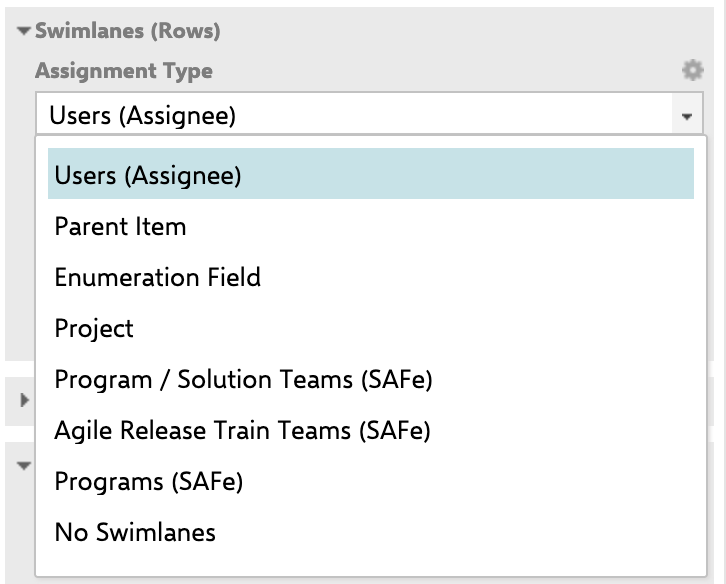
Users (Assignee)
When you select Users (Assignee), each swimlane represents an assignee who is part of the current project, based on their assigned roles.
Fields
- User Role: Defines which role is considered the assignee.
For example, use project_user to display users who are assigned through this specific role. - Report Link (optional): Allows you to attach a report for deeper analysis related to the selected swimlane.
When to use
Choose this type when you need to plan the workload or progress of individual team members who are active in the project. It provides a clear view of who is responsible for which tasks and helps balance assignments within the project team.
Example
Administration → User Management → Roles
The project_user role includes Alex Seller and Carl User.
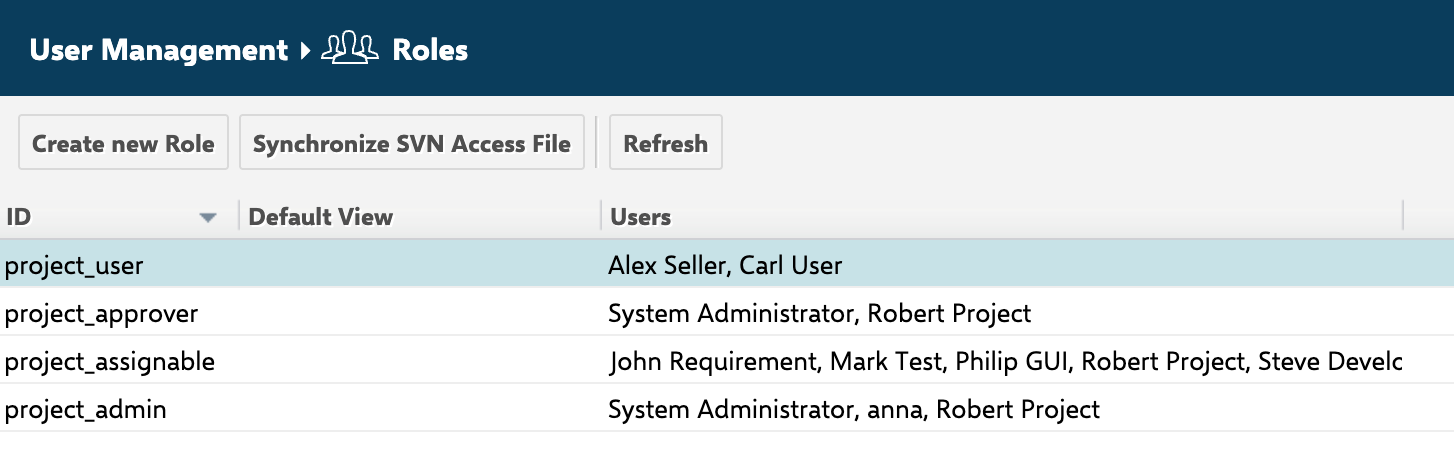
The Assignment Type is set to Users (Assignee), and the User Role is defined as project_user. This means the Planningboard will display swimlanes only for users who hold this specific role in the current project.

As a result:

Parent Item
This type displays parent items as swimlanes, allowing you to see how individual tasks belong to their parent features or higher-level items.
Fields
- Sort By: Defines the order of parent swimlanes. To learn more, check our article: Sorting of Swimlanes (Parent Item Assignment Type)
- Parent Role: Specifies the link role (e.g., implements).
- Parent Query (optional): Filters which parent items are shown.
- Filter Parents: Choose whether to limit visible parents (Yes / No).
- Report Link (optional): Connects a related report for easy navigation.
When to use
Use this type when you want to plan and monitor hierarchical relationships - for example, to see how individual tasks are distributed under specific features or initiatives. It provides a clear visual overview of parent–child connections within your project.
Important!
When using parent items as swimlanes, you can only place tasks under their related parent. You cannot freely choose a row - instead, Planningboard automatically determines which parent the item belongs to. If you drag a task to an incorrect swimlane, it will automatically jump to the correct parent’s row once placed. This ensures that all items remain correctly linked to their actual parent item.
Example
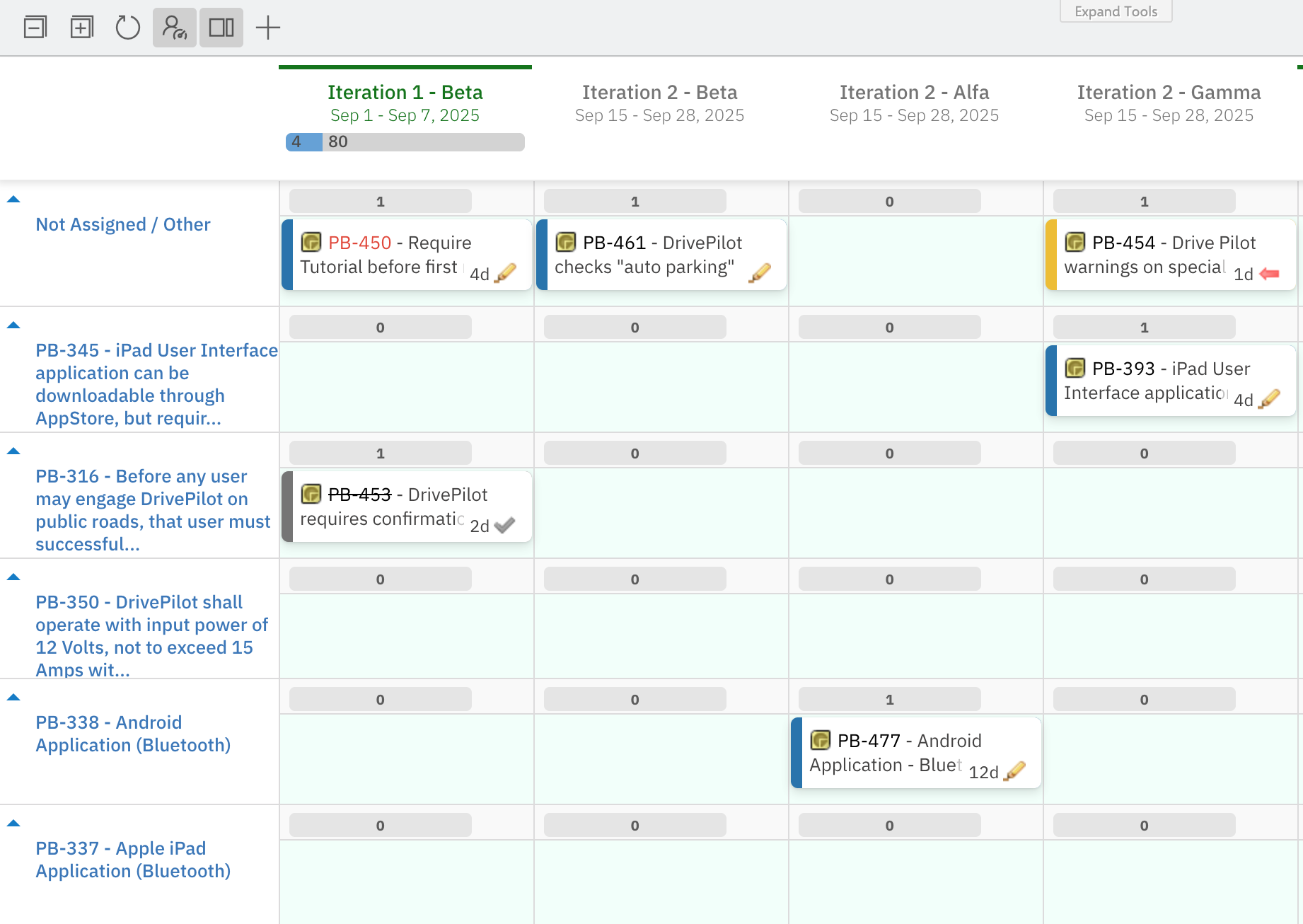
Enumeration Field
This option uses a custom field (enumeration) to define swimlanes.
Fields
- Field ID: The identifier of the field (e.g., team).
- Rows Filter (optional): Limits which field values appear as rows.
- Report Link (optional): Optionally link to a report filtered by that field value.
When to use
Select this option when you want to plan work based on a specific category or attribute, such as Team. It’s especially useful if your Planningboard is customized with fields that reflect your internal structure or process.
Example


Project
This type displays projects as swimlanes on your Planningboard, helping you plan and track work across multiple projects in one view.
Fields
- Report Link (optional): Add a project-specific report.
When to use
Choose this option when you need a cross-project planning view. It’s ideal for teams working on multiple projects simultaneously - allowing you to plan, prioritize, and monitor progress across different projects.
Example

SAFe Assignment Types
Some swimlane assignment types are designed specifically for SAFe (Scaled Agile Framework) environments, such as:
Program / Solution Teams (SAFe)
Agile Release Train Teams (SAFe)
Programs (SAFe)
If your organization uses SAFe and you’d like to enable these swimlane options in Planningboard, please contact our support team for setup guidance.
No Swimlanes
This option disables swimlane grouping completely. All items appear in a single, unified view.
When to use
Select this option when you want to keep your Planningboard layout simple and focus only on columns or item order. It’s ideal for high-level planning or quick overviews where swimlane separation is unnecessary.
For any assistance, please don’t hesitate to reach out by submitting a ticket here.
Was this article helpful?
That’s Great!
Thank you for your feedback
Sorry! We couldn't be helpful
Thank you for your feedback
Feedback sent
We appreciate your effort and will try to fix the article