The Normalization feature in Planningboard helps you organize how iterations and teams are displayed on your board. It is mainly used when several teams have their own separate plans for the same iteration (for example, Iteration 5 - Alpha, Iteration 5 - Beta, and Iteration 5 - Gamma).
Without Normalization, the Planningboard simply shows every plan as a separate column. With Normalization, it reorganizes those plans into one shared structure - showing iterations as columns and teams as swimlanes (rows). It’s especially powerful when managing several parallel sprints under the same release or iteration, as it keeps all teams aligned in a single visual flow.
This article helps you understand the feature and walks you through the configuration.
TABLE OF CONTENTS
- Project setup
- When Normalization is turned off
- When Normalization is turned on
- What happens when you move a card
- How to enable it
Project setup
In this demo project, we are looking at Version 4.0, which contains several team-specific iteration plans - such as Iteration 5 - Alpha, Iteration 5 - Beta, and Iteration 5 - Gamma, followed by Iteration 6 - Alpha, Iteration 6 - Beta, and Iteration 6 - Gamma.
All plans that belong to the same iteration (for example, all Iteration 5 plans) share the same start and due dates, and the same applies to Iteration 6.

When Normalization is turned off
By default, each Plan in Polarion appears as one column on the Planningboard. So, if you have three teams and each of them has its own plan for Iteration 5, you will see three different columns -one per team.
Each of those plans (Iteration 5 - Alpha, Iteration 5 - Beta, and Iteration 5 - Gamma) is treated as a completely separate entity.

This view is fine for smaller projects, but it quickly becomes confusing when multiple teams work on the same iteration and you want to see their progress side by side.
When Normalization is turned on
When you enable Normalization, Planningboard becomes smarter. It recognizes that all these plans belong to the same iteration, and it groups them.
Now, the board shows:
Columns = Iterations (Iteration 5, and Iteration 6
Rows (swimlanes) = Teams (Alpha, Beta, Gamma)
So instead of three repeated columns for Iteration 5, you get one single column named Iteration 5, divided into rows by teams. Each cell in this grid represents one Team × Iteration combination.
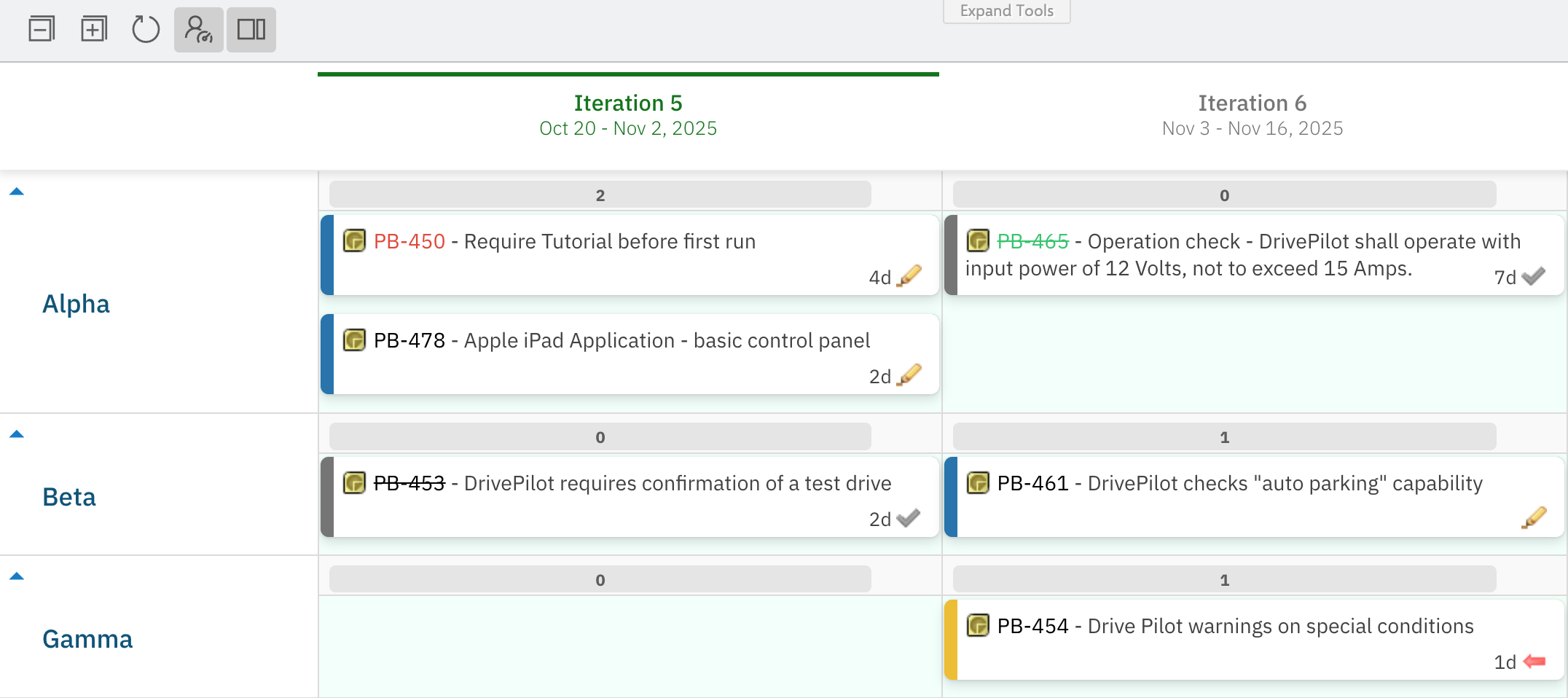
What happens when you move a card
When you drag a card from one cell to another:
With Normalization off → the card simply moves between separate plans (for example, from Iteration 5 - Alpha to Iteration 6 - Alpha).
With Normalization on → Planningboard understands both the team and the iteration.
Moving a card from Iteration 5 - Alpha to Iteration 5 - Beta will automatically update its team and iteration fields accordingly. Check it in the screenshots below:


How to enable it
Make sure your Polarion Plan IDs follow a consistent pattern, such as:
Iteration {planNum} - {teamName}
Your Work Items should have an Enum field that defines the team (e.g., team):

In the Planningboard Widget Parameters, set Swimlanes to show the team Enumeration field:
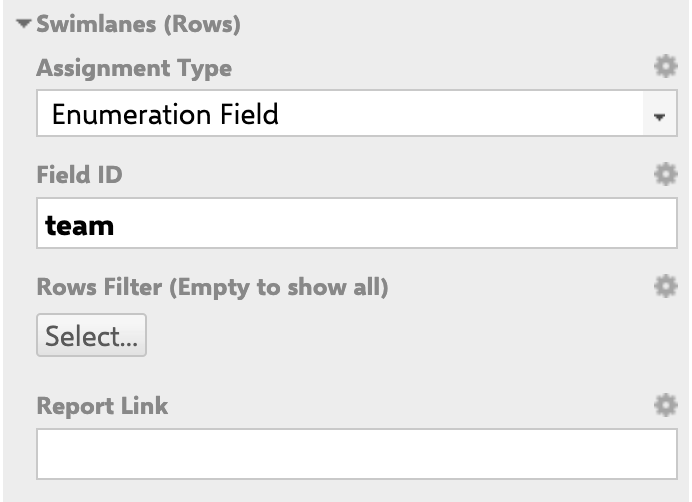
And enable the Normalization:

For any assistance, please don’t hesitate to reach out by submitting a ticket here.
Was this article helpful?
That’s Great!
Thank you for your feedback
Sorry! We couldn't be helpful
Thank you for your feedback
Feedback sent
We appreciate your effort and will try to fix the article